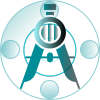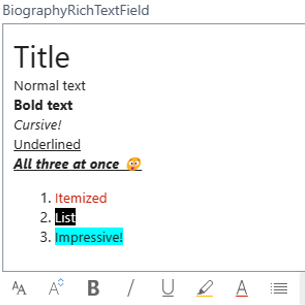Use the built-in rich text editor to enter data
Rich text editing capabilities improve the user experience by providing an intuitive and easy-to-use way to create and edit content in Business Central.
Microsoft Learn
- Create a new AL Project
Al-Go
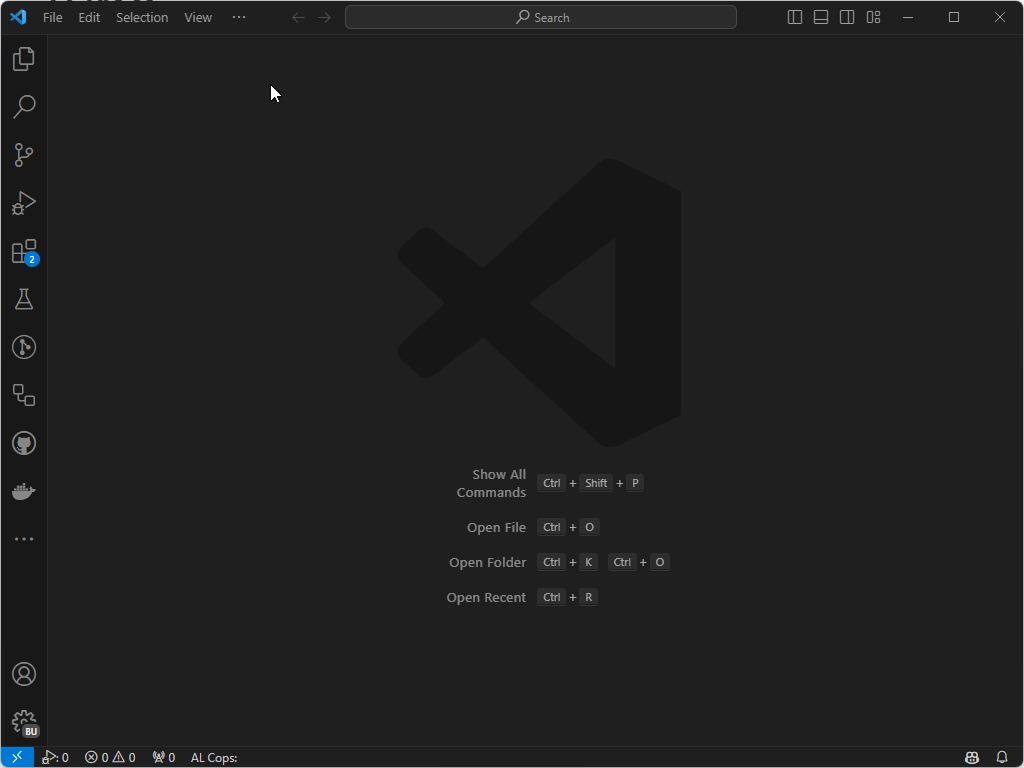
2. Create field to capture rich text
fields
{ field(50100; "PTE_Rich Text"; Blob) { Caption = 'Rich Text'; }
}
3. Add procedures to the new table extension to retrieve and write the rich text content
procedure SetRichText(NewRichText: Text)
var
OutStream: OutStream;
begin
Clear("PTE_Rich Text");
"PTE_Rich Text".CreateOutStream(OutStream, TEXTENCODING::UTF8);
OutStream.WriteText(NewRichText);
Modify();
end;
procedure GetRichText() RichText: Text
var
TypeHelper: Codeunit "Type Helper";
InStream: InStream;
begin
CalcFields("PTE_Rich Text");
"PTE_Rich Text".CreateInStream(InStream, TEXTENCODING::UTF8);
exit(TypeHelper.TryReadAsTextWithSepAndFieldErrMsg(InStream, TypeHelper.LFSeparator(), FieldName("PTE_Rich Text")));
end;4 Add Rich Text on page extension
pageextension 50100 "PTE_Item Variant Card" extends "Item Variant Card"
{
layout
{
addafter(ItemVariant)
{
group(PTE_RichText)
{
Caption = 'Rich Text';
field("PTE_Rich Text"; RichText)
{
Caption = 'Variant Rich Text';
Multiline = true;
ExtendedDataType = RichContent;
ApplicationArea = All;
trigger OnValidate()
begin
Rec.SetRichText(RichText);
end;
}
}
}
}
trigger OnAfterGetRecord()
begin
RichText := Rec.GetRichText();
end;
var
RichText: Text;
}5 Publish and inspect result
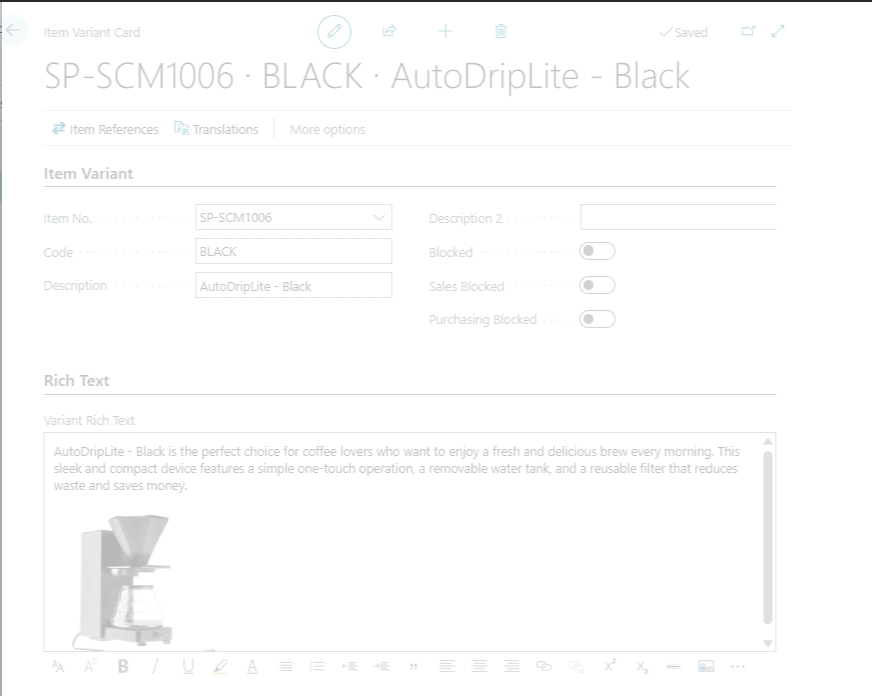
Hope that helps!